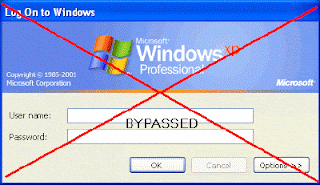
What happens if the administrator password is lost when demanded on login screen. Do the following steps to recover from such a hassle situation.
- With your Windows XP CD in the cd-rom drive and boot your computer
- Press any key when you read “Press any key to boot from cd” on the screen
- The first screen will indicate that Setup is inspecting the system hardware and loading files
- When you get to the Welcome screen, press ENTER to Setup Windows now
- Press F8 to accept the Licensing Agreement
- The next screen gives you the option to start a Repair process. Use the arrow keys to select your XP installation (if you only have one, it should already be selected) and press R to begin the Repair process
- Setup will now check your disks and then start copying files which can take several minutes. Shortly after this stage you will be required to reboot
- During the reboot do not press any key to boot from the CD again. Setup will resume automatically with the standard screen
- Keep your eye on the lower left hand side of the screen. When you see the Installing
- Devices progress bar, press SHIFT + F10. A command console will now open up giving you a wide access to the system
- At the prompt, type NUSRMGR.CPL and press Enter. You have gained graphical access to your User Accounts in the Control Panel
- Now remove or change your password as you prefer. Once the Repair is done, you will be able to log on with your new password. Your programs and personalized settings should remain intact.
No comments:
Post a Comment