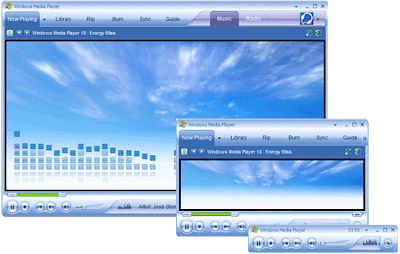
This solution should only be used to capture images from any video; once done, it should be changed back as it may cause other issues. However, this should work with all types of video files.
1) Open Microsoft Windows Media Player.
2) Click Tools and then Options.
3) Within the Options window click the Performance tab.
4) Within Performance click the Advanced button.
5) In Video Acceleration Settings uncheck "Use Overlays"
6) Click Ok.
7) Finally, click Apply, say Yes if prompted, and then Ok in the Options window.
Once the above steps have been completed in Windows Media Player start the movie file and when to the location you wish to capture a screen of press the "Print Screen" button on your keyboard. You can print the screen in window mode or in full screen mode, although full screen mode may not have the best resolution.
Once you've pressed print screen it should be sent to the clipboard and allow you to paste that file into another program. If it is not working properly in your image editor program try pasting the screen shot into Microsoft Paint.
Finally after you have captured the screen shot repeat the same above steps however check the "User Overlays" box to re-enable this feature.
1) Open Microsoft Windows Media Player.
2) Click Tools and then Options.
3) Within the Options window click the Performance tab.
4) Within Performance click the Advanced button.
5) In Video Acceleration Settings uncheck "Use Overlays"
6) Click Ok.
7) Finally, click Apply, say Yes if prompted, and then Ok in the Options window.
Once the above steps have been completed in Windows Media Player start the movie file and when to the location you wish to capture a screen of press the "Print Screen" button on your keyboard. You can print the screen in window mode or in full screen mode, although full screen mode may not have the best resolution.
Once you've pressed print screen it should be sent to the clipboard and allow you to paste that file into another program. If it is not working properly in your image editor program try pasting the screen shot into Microsoft Paint.
Finally after you have captured the screen shot repeat the same above steps however check the "User Overlays" box to re-enable this feature.
No comments:
Post a Comment